This is part four in a series on starting your own website. Much of the power of WordPress comes from the ability to create “custom content types”, aka “custom post types”. It’s also something that can be a bit confusing when you’re first starting out, so we’ll first cover the default content types. Then we’ll discuss when to use each content type and get you started with the block editor.
Pages and Posts… what’s the difference?
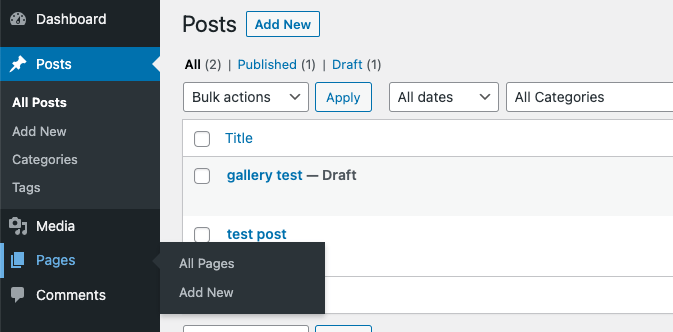
The two built-in content types are Pages and Posts, and on the surface things look pretty much identical whether you create a new Post or a new Page. The main difference is that Posts are intended to be time-sensitive or “dynamic” content. These are things that might be outdated in a month, or a year, like blog posts or news articles. These are things you’ll usually see in Posts, though you might even see things like this tutorial article, or a comparison/review of different tools published as a Post. The information might be out of date later on, but you can still refresh a Post later on to keep it relevant.
On the other hand, Pages are more permanent fixtures. Sure, you may need to update them from time to time, but they are standalone pieces of content that aren’t tied to a given point in time. Some examples of Pages are a Pricing page, or a Contact page. You might even have an About page, or if you’re a business you might need a Privacy Policy page.
What about the home page?
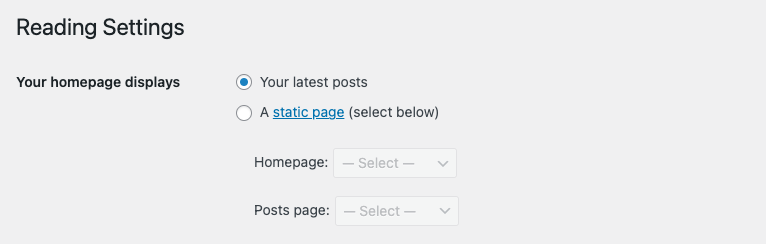
If you browse over to the Reading Settings of the WordPress dashboard, you’ll find where you can change what is displayed on your home page. If you’re running a news site, or perhaps a reviews site, you’ll likely want to display your latest posts on the home page, and then have links in your menu for other pages.
On the other hand, if you’re building a business site, like an agency or an e-commerce site, you will probably want to have a “static” page as the home page. This may include things like a brief description of your business, or highlighting top selling products. You might add a section with customer reviews or testimonials about your work. When I say “section”, what that will likely be is a Block within the page.
What is a Block?
Back in the Dark Ages, we had something that is now called the Classic Editor. It was essentially a stripped-down word processing interface. You typed things in, and had some font styling tools, and could insert images, and that was about it. Different plugins could add some customizations, but it was really easy to mess up the formatting and get things into a place where it was impossible to fix without learning some HTML (the code that makes web pages). Most of the time, if you wanted something more “advanced”, you installed a plugin and then used the Shortcode provided by that plugin to insert things into the editor.
Then came the Block Editor (aka Gutenberg), and there was much rejoicing… and a whole lot of whining! I won’t go into that conflict any further, since what you really need to know is what Blocks are and how to work with them. Blocks are simply sections of content, and a method of keeping different types of content separate. They also make it easier to insert those “advanced” pieces of content into your pages without going back and forth between a plugin and the page/post you’re working on.
For example, this paragraph is a, you guessed it, Paragraph block, and the “What is a Block?” bit above is a Heading block. You can insert an image via an Image block, or quoted text via a Quote block. If you need to display some data in a table, you would use the Table block. This keeps our content more structured, and often makes it easier to visualize what the final page will look like.
Shortcodes and Blocks
Some plugins still use Shortcodes, and in the block editor, we can insert those with the Shortcode block. These can be used for some of the things we mentioned earlier. For example, you can install a Contact Form plugin (we’ll cover those in another article), and then once you’ve created your contact form, you add the Shortcode into your page, like you see below:
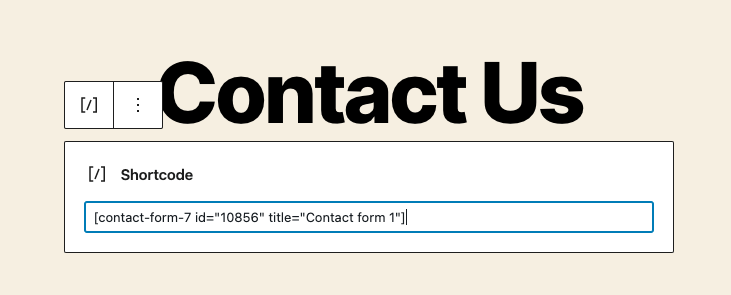
Many plugins now use blocks to insert such things, and Contact Form 7 has both methods. With CF7, you can insert a form via the Contact Form 7 block, but you still edit the actual contact forms via the Contact forms menu item in the dashboard. Some plugins will have a separate interface for editing the content that shows up in the block, but others will allow you to edit the content (like a form) directly within the block editor itself.
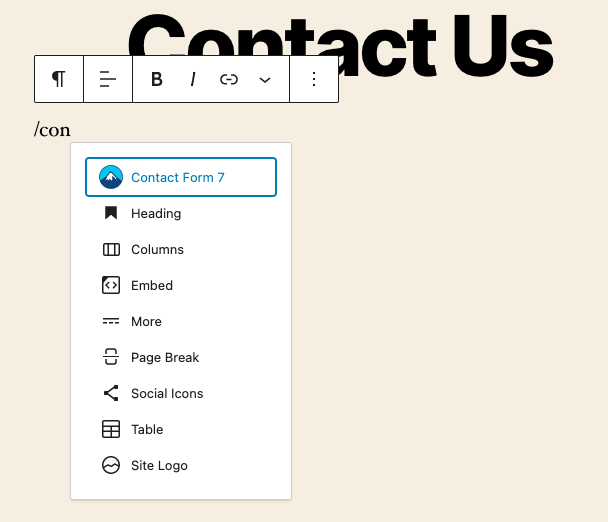
I mentioned earlier that you could add a Testimonials or Reviews section on your home page, and this is something you can do with Blocks. There are likely several plugins (or themes) that include a Testimonials block, and one of those is the Kadence Blocks plugin. The Testimonials block from Kadence works as a Group block, where the Testimonials block is composed of multiple Testimonial blocks. All of your testimonials are created directly within the block editor, and then you can customize how they are displayed with the Testimonials “parent” block.
Some testimonial plugins might work more like CF7, where you have a Testimonials menu item on the dashboard, and you create the testimonials there. Then you add a Testimonials block to any given page/post and choose which testimonials to display, and how to display them. And on that note, I think it’s time we talked about Custom Post (content) Types.
What in the world is a CPT?
A Custom Post (content) Type can be just about anything you can dream up, but we’ve already touched on some common ones, like Testimonials or Contact Forms. Typically, a CPT will have several “fields”, so let’s use Testimonials as an example. Our Testimonial will likely have a content field where we put that actual review/testimonial text. Then we could have a field for the individual who wrote the testimonial, along with a field for the company they represent and a field with a profile image.
CPTs can also be things like Events for a calendar, Products for an e-commerce shop, or Employees that will be listed in an employee directory or on an About Us page. For most of these things, you can find a dedicated plugin that will include a Shortcode or Block to display your calendar, employee directory, or whatever you might need on your site.
As you gain more experience you might find you need more flexibility, and then you can build a CPT yourself with plugins like Types or Pods, or hire someone to build that for you. It’s certainly not for the faint of heart, but that’s the beauty of WordPress. You can make it as complicated as you want it to be, and the more you learn, the more flexibility and customization you can achieve with your site.
What’s Next?
We’ve mentioned plugins a lot, and that’s no accident. Plugins are the superpower of WordPress, and give you nearly unlimited functionality, with tens of thousands of plugins to accomplish just about any task you could imagine. We’ll talk more about plugins next time, but for now we hope you have a good foundation to start building your site and adding content for your potential clients and visitors. If you need a little more guidance, you can check out some helpful resources from WP101.com and WPBeginner.com.